How to access the Microsoft Windows 10 Whiteboard app and share your projects
How to access the Microsoft Windows 10 Whiteboard app and share your projects
The Microsoft Windows 10 Whiteboard app is fully integrated and can now be accessed by all users. Learn how to use it and share your whiteboard projects with others.

Image: Ridofranz, Getty Images/iStockphoto
While in its public preview version, the Microsoft Windows 10 Whiteboard app was only available to those users who actively sought it out and downloaded it from the Windows Store. However, with the current updated version of Windows 10, the Whiteboard app is now a staple of the operating system and available to all users.
The Microsoft Windows 10 Whiteboard app is fully integrated with the operating system and many of its most important features, such as cloud storage and collaboration, are dependent on an active Microsoft account. This tutorial shows you how to access Microsoft Whiteboard and how to share your whiteboard creations with others.
SEE: Coronavirus: Critical IT policies and tools every business needs (TechRepublic Premium)
How to access the Microsoft Whiteboard app
The Microsoft Whiteboard app is listed on the Windows 10 Start menu (Figure A), which means you can pin it to Quick Start or the taskbar if you wish.
Figure A

Access to the Whiteboard app is also available from the system tray if you activate that feature in your taskbar settings. Right-click an empty area of the Windows 10 taskbar and select the “Show Windows Ink Workspace button” item from the list. A new icon (Figure B) will be added to the system tray. Click the new icon and you will be able to choose the Whiteboard app.
Figure B

When you open Whiteboard, you will be presented with a thumbnails representing previous whiteboard projects, as shown in Figure C. Assuming you logged into Windows 10 with an active Microsoft account, those previous projects will be accessed from Microsoft’s cloud servers.
Figure C

Microsoft continues to add and enhance Whiteboard features, making the tool much more versatile and powerful than the public preview version first available in 2018. Background gridding, image and document inserting, and note taking are all basic features of the app now. Figure D hints at a few of the features.
Figure D

How to share Microsoft Whiteboard projects
To share your current whiteboard with another user, click the invitation icon in the upper left-hand corner. The app will ask you to turn on the feature, as shown in Figure E. When turned on, the app will create a link that you can copy and paste in an email, text message, or teleconference session.
Figure E

Of course, access to your whiteboard creation will require proper credential and authorization, which should be arranged ahead of time.
If you want to share your finished whiteboard project without asking for collaboration, you can export your project as an image file. There are only two file type choices at the moment, .png or .svg. Although, those file types may be converted to other types with a different application.
Microsoft Whiteboard app
While the Microsoft Whiteboard will function with the mouse and keyboard combination well enough for many applications, serious artistic collaboration will likely be more effective with pen and tablet input. The Whiteboard app has several features and settings specifically designed to take advantage of that specialized interface.
Also see
The post How to access the Microsoft Windows 10 Whiteboard app and share your projects appeared first on Celebsngr.
from Celebsngr https://bit.ly/2WrAhoG


No comments:
your message has been posted!